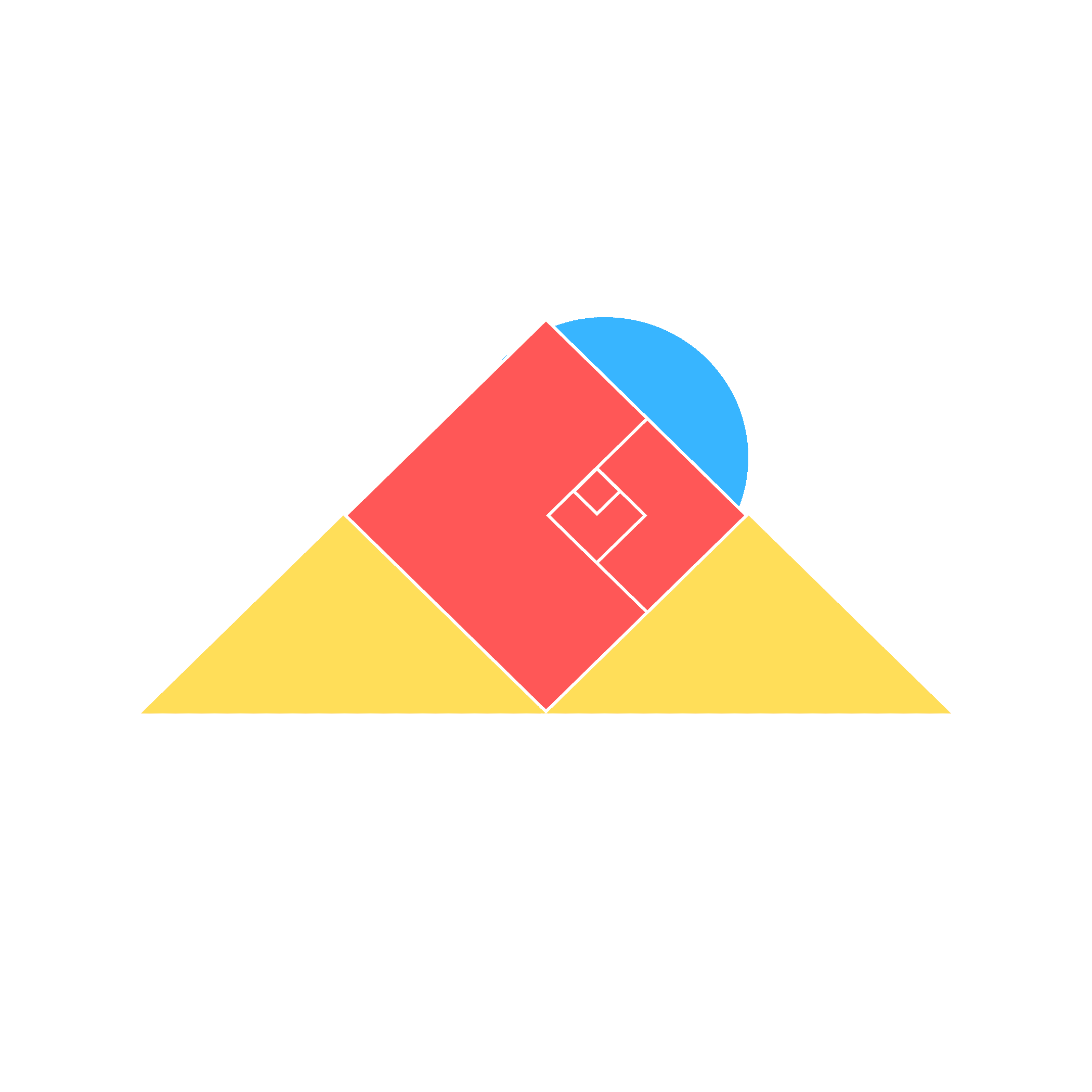Notion tips and tricks
Guide to Notion for business
Supercharge Your Notion Workspace: Essential Tips for an Organized, Productive Setup
Looking to make your Notion workspace work smarter, not harder? Here’s how you can optimize your setup to keep everything organized, accessible, and efficient. These tips will help you cut down on mental clutter, find information quickly, and boost teamwork.
1. Set Up a Clear Homepage
Your Notion homepage is the control center for your workspace, so it should be simple and functional. Start by adding only essential elements:
A welcome message
Links to key pages
A section for urgent tasks
Organize information using linked databases, which allow you to display filtered data views (e.g., this week’s tasks or current goals) without cluttering the page. Keep a clean, organized layout with toggles or sub-headings, and choose a cover image and icons that fit your style. Remember, your homepage should evolve with your needs, so keep tweaking it.
Tip: "A great homepage shows only what matters, keeping you focused and cutting the fluff."
2. Use Database Views Effectively
Notion’s database views are powerful tools for organizing your information. Instead of sticking to one layout, try out different views like Table (for structured info like contact lists), Board (for project tracking), and Calendar (for scheduling).
Here’s how to maximize database views:
Multiple Views: Set up multiple perspectives for each database.
Customization: Tweak properties, add filters, and sort entries to show only relevant info.
Inline Databases: Embed mini-databases within pages for a streamlined dashboard.
Grouping and Sorting: Group data by property to quickly spot patterns and progress.
Tip: Save any view setup you love as a template to apply it to other databases.
3. Keep Design Elements Consistent
Consistency in design makes your workspace visually cohesive and easier to navigate. Here’s how to achieve it:
Color Palette: Choose 3-5 colors and use them for backgrounds, headers, and dividers.
Fonts: Stick to one font across your workspace.
Icons and Spacing: Use a consistent icon style and keep spacing between elements uniform.
Create a style guide page to document these choices, and do periodic “design audits” to catch any inconsistencies that sneak in.
Tip: "Consistency in design makes navigation seamless and workspace organization a breeze."
4. Create Templates for Common Tasks
Templates save time and ensure consistency for repetitive tasks. Identify recurring tasks (like meeting notes or client proposals) and build templates that you or your team can use over and over.
Here’s how to get started:
Identify Repeated Workflows: Client proposals, meeting notes, or project planning.
Add Template Buttons: Set up a template button that creates a new page with your pre-defined structure.
Flexible Variables: Use placeholders for project-specific details, so each new template is easy to customize.
Tip: Templates are like a productivity shortcut—your go-to structure for routine tasks.
5. Improve Navigation with Linked Databases
Linked databases allow you to display and filter data on multiple pages, making navigation smoother. Use linked databases to show task overviews, project goals, or any key info in a way that’s easy to access from different parts of your workspace.
Use Relations: Link databases to track relationships between projects and tasks.
Set Up Personal Dashboards: Create user-specific views that filter by person or team, ensuring everyone has a clear view of their responsibilities.
Tip: Changes in linked databases reflect in the original, but filters stay page-specific, letting you tailor data views to each page.
6. Make Your Workspace Mobile-Friendly
For users on the go, a mobile-friendly workspace is essential. Simplify layouts, use icons and emojis for easy navigation, and create mobile-optimized templates for daily productivity or health tracking.
Here are some mobile-friendly tips:
Use Visual Cues: Icons and emojis make it easy to scan pages on small screens.
Streamlined Layouts: Avoid complex layouts; keep it simple for quick access.
Key Widgets and Favorites: Use Notion widgets for fast access to frequently used pages, and star important ones for easy reach.
Tip: A clean, streamlined layout enhances usability on mobile devices.
7. Apply Progressive Disclosure
Progressive disclosure organizes information without overwhelming users, revealing content step-by-step as needed. This approach is especially helpful for project pages.
Use Toggles: Hide detailed info under toggles (e.g., project budget, team members).
Summarize First: Show key points at the top, like project status and due dates.
Add “Read More” Options: For lengthy content, start with a summary and use a toggle for additional details.
Tip: A well-structured page makes it easy to drill down from broad overviews to specific details.
8. Adjust Page Properties for Organization
Notion properties make sorting and filtering easy. Use properties effectively to slice and dice your data, linking databases and grouping tasks by status, priority, or team member.
Right Property Types: Use date, checkbox, and select properties to add meaningful data.
Custom Views: Tailor views to show specific info, like a Kanban board for tasks or a calendar for deadlines.
Tip: Regularly review and update properties to keep data relevant and organized.
9. Add Useful Widgets and Embeds
Widgets bring extra functionality to your Notion workspace by integrating external tools directly into your pages. Embedding calendars, documents, and tools like Google Calendar or Zoom can streamline work and eliminate tab-switching.
Embed External Tools: Just paste a URL to embed tools like Google Calendar or YouTube videos.
Use Practical Widgets: Only add widgets that enhance productivity, like a countdown timer or weather updates.
Tip: Avoid overloading with widgets; keep it clean and only use what adds value.
10. Make Your Workspace More Accessible
Accessibility is essential to ensure your workspace works for everyone. Use clear headings, descriptive alt text for images, and high-contrast colors to improve readability.
Headers and Structure: Organize content with Notion’s header styles for easy navigation.
Alt Text for Images: Add alt text to describe images, making them accessible to screen readers.
Smart Colors: Ensure good color contrast, especially for text and links.
Tip: Regular accessibility checks keep your workspace usable and inclusive for everyone.